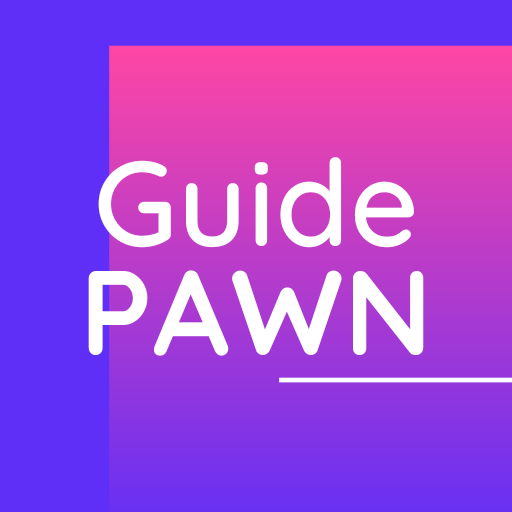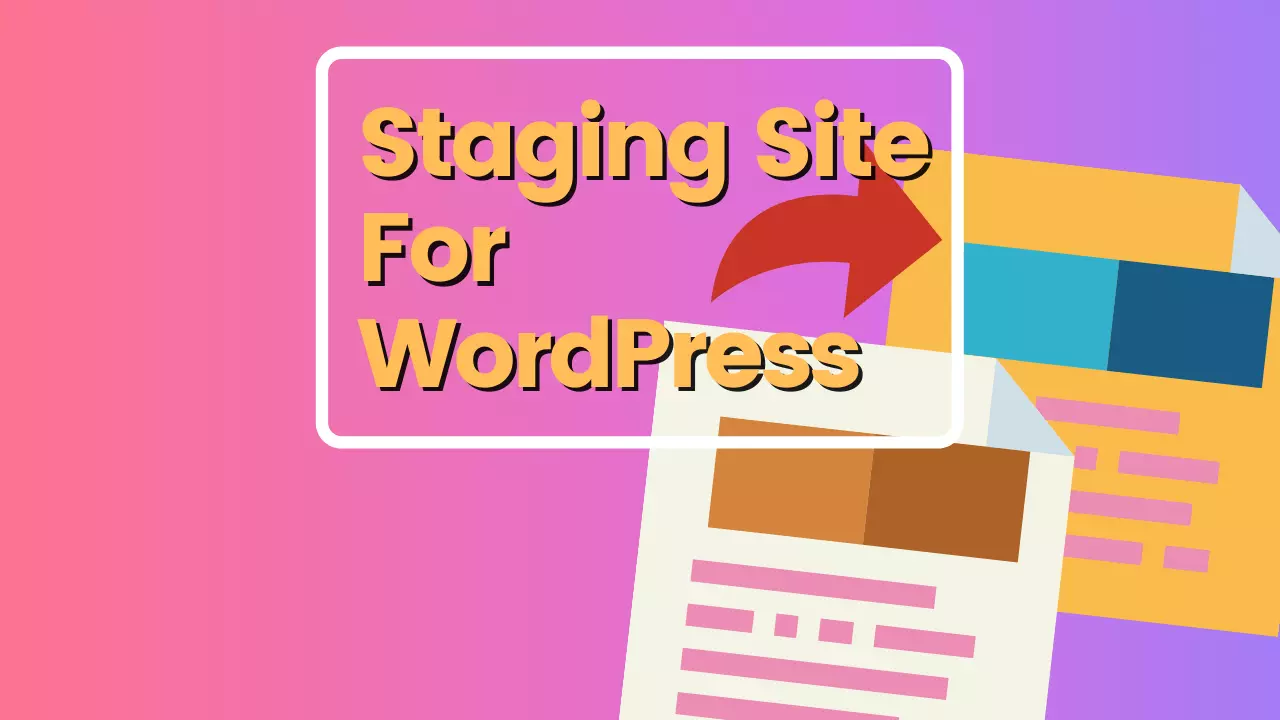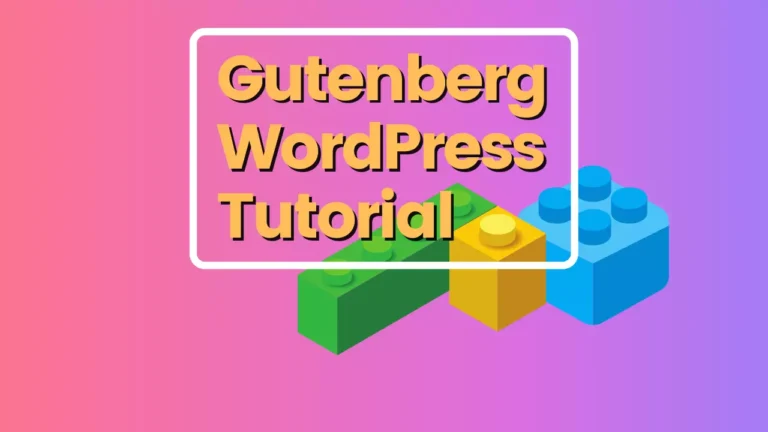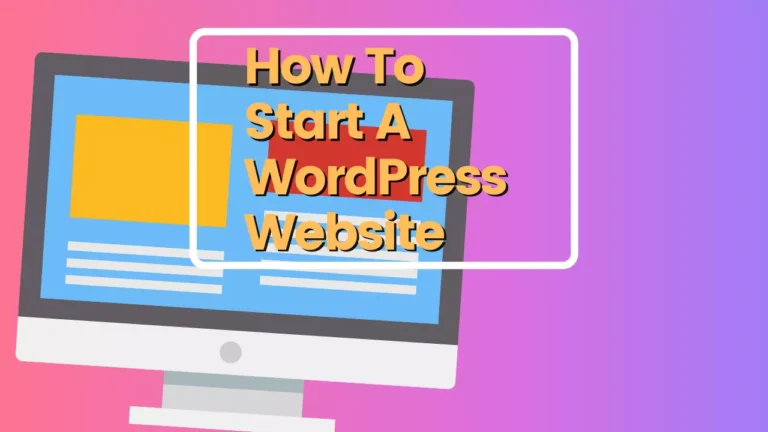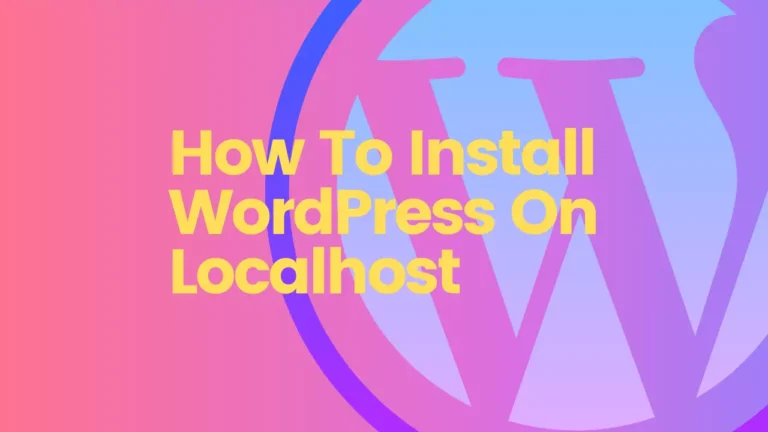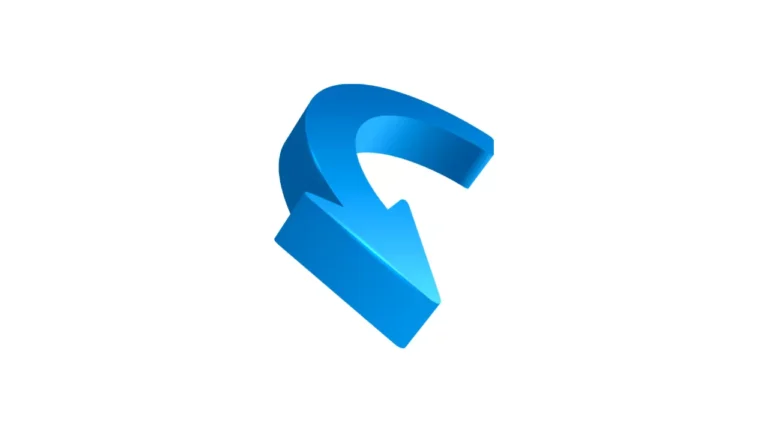How To Create Staging Site For WordPress
The Objective
In this guide, I will show you how to create a staging site for WordPress or create a WordPress staging environment without using any plugin.
You should always create a WordPress staging site before making any edits, changes, or plugin testing to your main WordPress website to prevent any unnecessary breaks or crashes on your real live website.
What Is Website Staging?
Website staging in WordPress is simply a carbon copy of your live website that use for testing first on things like edits, changes, plugins tests, themes tests, etc. before making them live. So you don’t end up breaking your live website.
A lot of users install WordPress locally on their Windows or Mac computers to test changes. Refer here to how to install WordPress locally. Some Web hosting is also build-in with their own staging feature, you can check with your web host.
Watch the tutorial video below on how to create a WordPress staging site using cPanel 1-click Softaculous:
Note: After login to your staging dashboard go to the Settings → Reading and choosing the Discourage search engines from indexing this site box. That will stop Google from indexing your site.
How To Use SiteGround Staging Tool
SiteGround hosting comes with this handy feature. The SiteGround Staging tool is designed to provide our WordPress users with an easy-to-use way to create and manage development copies of their websites. You may refer to their official website tutorial below:
- How to Access the SiteGround Staging and Add Sites to It
- How to Create a Staging Copy of Your Site
- How to Manage your Staging Copies
- Full and Custom Deploy of your Staging site
- How to Restore Your Live Site After Deployment
How to Create a WordPress Staging Environment Using Plugin
If your web host does not have the staging feature or 1-click Softaculous function as shown above, you have another option to use a plugin to create a WordPress staging environment for your website.
My recommended plugins that can create a website migration, clone or staging environment for your website.
Conclusion
In my opinion, we should always practice using the staging environment before we make any changes to our website. This is to test drive and make sure the changes we want to do are ok and can be run on our main website before really switching to live.